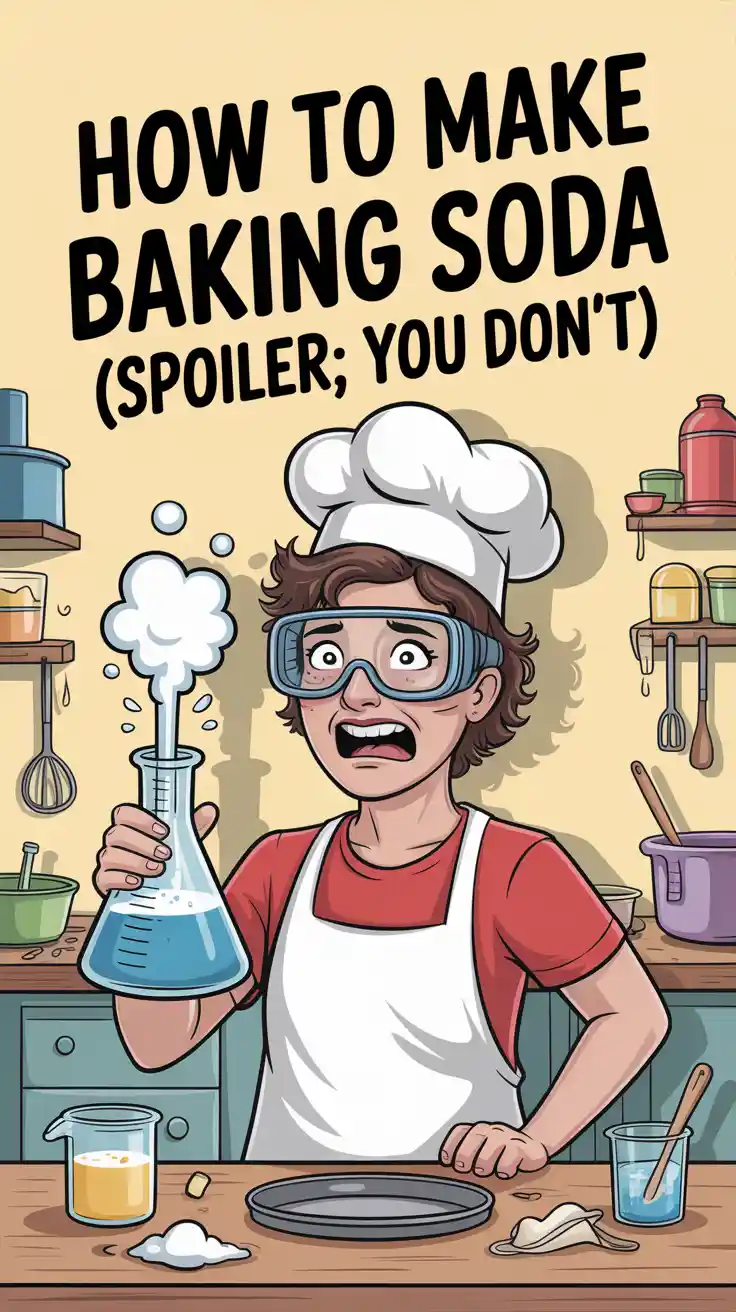How to Make Pancakes Without Eggs (And Not a Sad, Flat Mess)
It’s Saturday morning. The sun is shining, the coffee is brewing, and a primal, undeniable craving for a tall stack of fluffy pancakes has taken hold of your soul. You’ve promised the household a glorious breakfast. You stride to the refrigerator, pull out the milk and butter, and reach for the final, crucial ingredient. And then you feel it. That cold, hollow dread as your fingers find… an empty egg carton.
The horror. The sheer betrayal. Does this mean breakfast is cancelled? Must you resort to a sad bowl of cereal and a morning filled with disappointment? Before you declare the weekend a culinary failure, let me be your guide. I’m here to show you how to make pancakes without eggs that are so unbelievably light, tender, and fluffy, you might just break up with eggs for good.
This isn’t a subpar substitute; it’s a revelation. This is your new secret weapon for brunch domination, allergy-friendly cooking, and saving yourself from the tragic consequences of an empty fridge.
Why This Recipe is Awesome (AKA Your Weekend Savior)
First and foremost, this recipe is a lifesaver. It’s the ultimate backup plan for when you’ve run out of eggs, you’re cooking for someone with an allergy, or you’ve decided to dabble in veganism for the morning. It uses simple pantry staples you absolutely have on hand to perform a little bit of delicious kitchen magic.
Second, let’s be very clear: these are not sad, flat, crepe-like imposters. They are legitimately, unbelievably fluffy. Thanks to a little bit of high school chemistry (don’t worry, there’s no quiz), we create a reaction that gives these pancakes an incredible lift and a beautifully tender crumb that will make you swoon.
Finally, they are ridiculously easy. There are no weird ingredients, no complicated techniques. It’s a simple, dump-and-stir batter that comes together in minutes. You get all the glory of a from-scratch pancake breakfast with a foolproof recipe that just happens to be completely egg-free.
Ingredients You’ll Need
The magic here comes from a simple reaction between a base and an acid. It sounds like a science experiment, but I promise it tastes like a dream.
- 1 ½ cups (180g) all-purpose flour
- 2 tablespoons granulated sugar
- 2 teaspoons baking powder
- ½ teaspoon baking soda
- ½ teaspoon salt
- 1 ¼ cups (300ml) milk (any kind works – dairy or non-dairy!)
- 1 tablespoon white vinegar or lemon juice
- 2 tablespoons unsalted butter, melted (or vegetable oil for a vegan option)
- 1 teaspoon pure vanilla extract
A Quick Note on the Vinegar: Don’t be scared! You will not taste it in the finished pancakes. Its sole, glorious purpose is to react with the baking soda to create the fluffiest pancakes imaginable. It’s the secret ingredient. Trust the process.
Tools & Kitchen Gadgets Used
You don’t need any fancy lab equipment for this delicious experiment.
- A Good Non-Stick Skillet or Griddle: This is arguably the most important tool for a frustration-free pancake experience.
- Two Mixing Bowls: One for the dry team, one for the wet team. Keeping them separate is key.
- A Whisk: For getting your dry ingredients nicely aerated and combined.
- A Rubber Spatula: For the final, gentle fold. Put down the whisk for this part!
- A Thin, Wide Spatula: For executing a flawless, confident flip.
- Measuring Cups and Spoons.
- A Liquid Measuring Cup or a Ladle: For pouring even, perfectly round pancakes.
Step-by-Step Instructions: The Path to Fluffy Glory
Ready to witness some kitchen magic? Let’s do this.
H3: Part 1: The Prep Work
- Create the “Magic Milk”: In your liquid measuring cup or a small bowl, stir together the 1 ¼ cups of milk and the 1 tablespoon of vinegar or lemon juice. Let this mixture sit on the counter for 5 to 10 minutes. It will start to look a little curdled and thickened. That’s a good thing! You’ve basically just made a quick buttermilk, which will make your pancakes incredibly tender.
- The Dry Team Assembles: In a large mixing bowl, add the flour, sugar, baking powder, baking soda, and salt. Use your whisk to combine them thoroughly. This is better than stirring, as it evenly distributes all the leavening agents and breaks up any lumps.
H3: Part 2: The Combination (Don’t You Dare Mess This Up!)
- The Wet Team Gathers: To your “magic milk” mixture, add the melted butter (or oil) and the vanilla extract. Give it a quick stir to combine.
- The Gentle Union: Pour the entire wet mixture into the bowl of dry ingredients. Now, put down your whisk and pick up a rubber spatula. Gently fold the ingredients together until they are just combined.
- LUMPS ARE YOUR FRIENDS! I’m going to shout this from the rooftops because it’s the most important rule of pancake making. Your batter should be lumpy and look a bit messy. If you mix it until it’s perfectly smooth, you will have tough, rubbery, sad pancakes. Resist the primal urge to overmix!
- Let It Rest: This is a crucial step. Let the lumpy batter sit on the counter for 5-10 minutes. This allows the gluten in the flour to relax and the leavening agents to get a head start on creating those glorious bubbles, resulting in a more tender and fluffy pancake.
H3: Part 3: The Cooking
- Heat Your Pan: Place your skillet or griddle over medium heat. You’ll know it’s ready when a drop of water flicked onto the surface sizzles and evaporates instantly. If it evaporates violently, your pan is too hot.
- Grease It Up: Lightly grease the pan with a little butter or oil. Wipe out any excess with a paper towel.
- Pour and Wait: Pour about ¼ to ⅓ cup of batter onto the hot griddle for each pancake. Now, leave it alone. Watch for the bubbles. Once you see bubbles forming and popping on the surface and the edges look set and a little dry, it’s time to flip. This usually takes about 2-3 minutes.
- The Perfect Flip: Slide your spatula completely underneath the pancake and flip with confidence. Cook the other side for another 1-2 minutes, until it’s golden brown. Do not, under any circumstances, press down on the pancake with your spatula! This just squishes out all the beautiful air you worked so hard to create.
- Serve and Devour: Transfer your perfect, fluffy, egg-free pancakes to a plate and serve immediately with an irresponsible amount of butter and maple syrup.
Calories & Nutritional Info
This is breakfast, the most important meal of the day. Let’s not get too bogged down in the details.
- Calories per pancake (makes about 8-10): Approximately 130-150 kcal (this is before you add your toppings, which are the real culprits).
- Carbohydrates: About 22g.
- Protein: Around 3g.
- Note: This is a classic comfort food. It’s designed to be a vehicle for butter, syrup, fruit, and pure happiness. Enjoy it as such.
Common Mistakes to Avoid (Pancake Crimes You Don’t Want to Commit)
- The Overmixing Massacre: You whisked that batter until it was perfectly smooth and beautiful, didn’t you? Congratulations, you’ve just developed all the gluten and have created delicious rubber discs. Lumpy batter is the secret to tender pancakes.
- Skipping the Acid: You thought the vinegar sounded weird and left it out. You just removed the rocket fuel for the baking soda. Without that acidic reaction, your pancakes won’t get that incredible lift and will be dense and flat. Trust the science; use the vinegar.
- The Scorched Earth Policy: Your pan was screaming hot, and now your pancakes are burnt on the outside and raw and gooey in the middle. Medium heat is your friend. It allows the pancakes to cook through evenly, developing a beautiful, uniform golden-brown color.
- The Spatula Smash: You flipped your beautiful, puffy pancake and then immediately squished it flat with the back of your spatula. Why?! What did that pancake ever do to you? You just pressed out all the glorious air pockets you worked so hard to create. Be gentle. Don’t be a pancake smasher.
Variations & Customizations (Choose Your Own Adventure)
This recipe is a perfect blank canvas for your pancake dreams.
- The Ultimate Vegan Pancake: This is an easy one! Simply use your favorite plant-based milk (oat, almond, or soy all work wonderfully) and use vegetable oil or melted vegan butter instead of dairy butter. Voilà, completely vegan and just as delicious!
- Classic Chocolate Chip: After you’ve mixed the batter (and it’s resting), gently fold in about ¾ cup of your favorite chocolate chips or chunks. Because chocolate for breakfast is always a good idea.
- The “Healthier” Banana-Nut: Reduce the sugar to one tablespoon. Add one ripe, mashed banana to the wet ingredients and fold in ½ cup of chopped, toasted pecans with the dry ingredients. It’s a wholesome and delicious twist.
FAQ Section: Your Eggless Pancake Questions, Answered
- Why is there vinegar in this pancake recipe? I promise I won’t taste it? You won’t taste it at all! The vinegar (an acid) reacts with the baking soda (a base) to create carbon dioxide gas bubbles. These bubbles are what make the pancakes incredibly light and fluffy, doing the job an egg would normally help with.
- Can I use a different egg substitute like applesauce or a flax egg? You can, but the texture will be different. Applesauce and mashed banana will make the pancakes denser and moister. A flax egg will make them a bit gummier and heavier. For the lightest, fluffiest result that most closely mimics a classic pancake, the vinegar/baking soda method is superior, IMO.
- Can I use this method with a pre-made pancake mix? Yes! If your mix already contains baking powder/soda, just follow the package directions, but substitute the egg with this trick: for each egg, add ½ teaspoon of baking soda and 1 tablespoon of vinegar to your wet ingredients.
- How do I make sure my eggless pancakes are super fluffy? Three things: 1) Don’t skip the vinegar. 2) Do not overmix the batter. 3) Let the batter rest for at least 5 minutes before cooking.
- Help! Why are my pancakes gummy? Nine times out of ten, the culprit is overmixing. The more you stir the batter after the flour gets wet, the more gluten develops, leading to a tough, chewy, gummy pancake instead of a tender one.
- Can I freeze these pancakes? Absolutely! They freeze beautifully. Let them cool completely, then stack them with small squares of parchment paper in between each pancake. Store them in a freezer-safe bag. To reheat, just pop them in the toaster or microwave.
- What’s the best kind of milk to use? Honestly, whatever you have! Whole milk will make them a little richer, but 2%, skim, almond milk, oat milk, or soy milk all work wonderfully in this recipe.
Final Thoughts
And there you have it. You have stared into the abyss of an empty egg carton and emerged, not just unscathed, but victorious, holding a platter of glorious, fluffy pancakes. You are a weekend morning hero. You are a brunch champion. You are a master of kitchen alchemy.
Now go forth. Drown that beautiful stack in an irresponsible amount of maple syrup and butter. You have more than earned it. And good luck ever letting an egg shortage ruin your breakfast again.