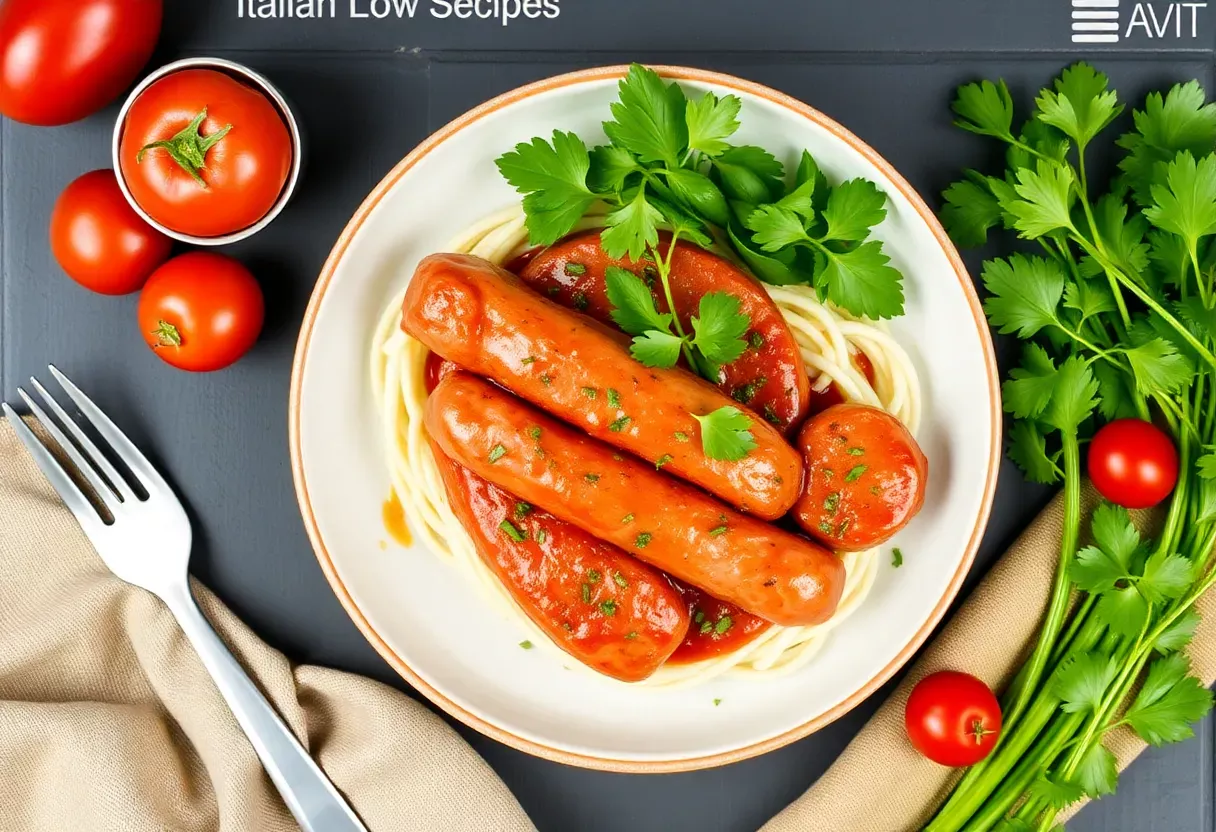Let’s be real—most “healthy” desserts taste like cardboard with a side of regret. But what if you could smash your sweet tooth without wrecking your calorie count? Enter 100-calorie desserts that don’t suck.
No weird ingredients, no sad portions, just legit flavor. Whether you’re counting macros, cutting sugar, or just tired of feeling like a raccoon scavenging for leftovers, these recipes are your new best friend. Ready to eat dessert and have it too?
Cool. Let’s go.
Why This Recipe Works (Spoiler: It’s Not Just the Calories)
This isn’t some sad, airy mousse that vanishes after two bites. It’s creamy, satisfying, and stupidly easy to make.
The magic? Smart swaps. Greek yogurt instead of heavy cream, cocoa powder over melted chocolate, and a hit of natural sweetness that doesn’t taste like a science experiment.
Plus, it takes under 10 minutes—because who has time for fussy desserts when Netflix is calling?
Ingredients (No Unicorn Tears Required)
- ½ cup non-fat Greek yogurt (the protein-packed MVP)
- 1 tbsp unsweetened cocoa powder (chocolate flavor without the guilt)
- 1 tsp honey or maple syrup (just enough sweetness)
- ¼ tsp vanilla extract (because fancy)
- 5 raspberries or a few dark chocolate chips (optional, but highly recommended)
How to Make It (Even Your Microwave Can Handle This)
- Mix the base: In a bowl, combine Greek yogurt, cocoa powder, honey, and vanilla. Stir until smooth—no lumps allowed unless you’re into that texture.
- Taste test: Adjust sweetness if needed. FYI, this is the hardest step because you might eat half of it now.
- Top it off: Add raspberries or chocolate chips.
Or both. We’re not judging.
- Devour: Congrats, you just made dessert in less time than it takes to decide what to watch on TV.
Storage Tips (If It Even Lasts That Long)
Store leftovers (lol) in an airtight container in the fridge for up to 2 days. The yogurt might separate a bit—just give it a stir.
Freezing? IMO, it’s not worth it unless you’re into weird icy textures.
Why This Dessert Wins at Life
- Protein punch: Greek yogurt keeps you full longer than sugar-loaded alternatives.
- No sugar crash: Balanced sweetness means no 3 p.m. energy nosedive.
- Customizable: Swap toppings, add peanut butter, or go nuts—literally.
Common Mistakes (Don’t Be That Person)
- Over-sweetening: You’re not making candy. Start with 1 tsp sweetener and adjust.
- Using flavored yogurt: Those are sugar bombs.
Stick to plain, non-fat.
- Skipping the cocoa sift: Lumps ruin the vibe. Sift it like you mean it.
Alternatives (Because Variety Is the Spice of Dessert)
- PB&J version: Swap cocoa for 1 tbsp peanut butter powder and top with strawberries.
- Tropical twist: Use coconut extract instead of vanilla and add pineapple chunks.
- Chai latte vibe: Add ¼ tsp cinnamon and a pinch of cardamom. Fancy, huh?
FAQs (Because You’re Judging This Recipe Already)
Can I use regular yogurt instead of Greek?
Sure, but it’ll be runnier and less protein-packed.
Greek yogurt’s thickness makes it dessert-worthy.
Is this really only 100 calories?
Yep. The base recipe clocks in at ~90 calories. Add toppings, and you’re still golden.
What if I hate cocoa powder?
Try vanilla protein powder instead.
Or just eat the yogurt with fruit and pretend it’s gourmet.
Can I meal-prep these?
Technically yes, but the texture’s best fresh. Prep the dry ingredients ahead and mix when ready.
Final Thoughts
Dessert doesn’t need to be a cheat meal or a sad compromise. This 100-calorie hack proves you can have flavor, speed, and sanity in one bowl.
Now go eat dessert like a normal person—without the guilt trip.