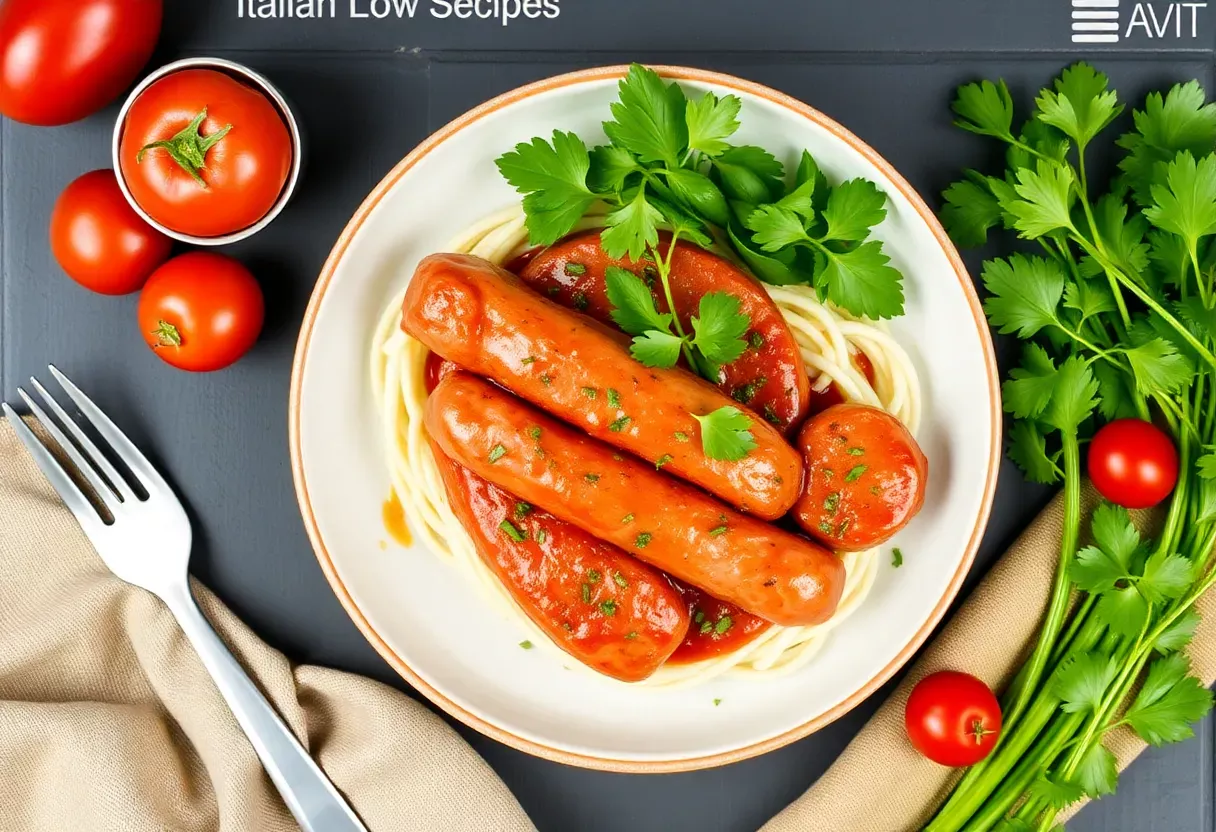Waffles don’t have to be a carb-loaded guilt trip. Imagine crispy, golden waffles that don’t wreck your macros or leave you in a sugar coma. Cottage cheese waffles are here to save your breakfast—and your waistline.
They’re high-protein, low-carb, and stupidly easy to make. No fancy ingredients, no weird aftertaste, just legit deliciousness. Who said eating healthy had to taste like cardboard?
Not us. Ready to upgrade your waffle game?
Why These Waffles Are a Flex
Most low-carb waffles taste like despair. These don’t.
Cottage cheese brings the protein punch (hello, muscle fuel) while keeping carbs in check. Almond flour keeps them gluten-free, and eggs bind everything into crispy perfection. They’re fluffy, savory-sweet, and won’t spike your blood sugar.
Plus, they’re versatile—top them with berries, sugar-free syrup, or even fried eggs. Breakfast, lunch, or post-workout snack? Sorted.
Ingredients You’ll Need
- 1 cup cottage cheese (full-fat for richness, low-fat if you’re into sacrifices)
- 3 eggs (because binding is non-negotiable)
- ½ cup almond flour (the low-carb hero)
- 1 tsp vanilla extract (for that “I’m eating dessert” vibe)
- 1 tbsp sweetener (erythritol, monk fruit, or a pinch of stevia)
- 1 tsp baking powder (fluffiness isn’t optional)
- Pinch of salt (to balance the sweetness)
How to Make Them (Without Burning Your Kitchen Down)
- Blend it up: Dump cottage cheese, eggs, vanilla, and sweetener into a blender.
Pulse until smooth—no one wants cottage cheese lumps pretending to be waffle batter.
- Dry team joins: Add almond flour, baking powder, and salt. Blend again. Batter should be thick but pourable.
Too thick? A splash of almond milk fixes everything.
- Waffle iron warfare: Preheat your waffle iron (medium heat works best). Grease it lightly—trust us, sticky waffles are a tragedy.
Pour batter and cook until golden (about 3-4 minutes).
- Patience, grasshopper: Let them cool for a minute. They crisp up as they sit. Top with whatever fits your macros and devour.
How to Store These Bad Boys
Cooked waffles can live in the fridge for 3 days or the freezer for a month.
Separate them with parchment paper to avoid waffle clumps. Reheat in a toaster or oven for that fresh-off-the-iron crunch. Microwaving works, but you’ll sacrifice texture—choose wisely.
Why You Should Care (Besides the Obvious)
These waffles are high-protein, low-carb, and gluten-free.
They keep you full, support muscle growth, and won’t derail your diet. Plus, they’re kid-friendly (shh, they’ll never taste the cottage cheese). Perfect for meal prep, lazy mornings, or when you’re hangry and need food now.
Common Mistakes (Don’t Be That Person)
- Over-blending: You’re making waffles, not cement.
Stop once it’s smooth.
- Skimping on grease: Waffle irons are unforgiving. Grease well or suffer.
- Peeking too soon: Let them cook. Opening the iron early = waffle murder.
- Using watery cottage cheese: Drain excess liquid, or your batter will be sad soup.
Alternatives for the Rebellious
No almond flour? Coconut flour works (use ¼ cup + extra liquid).
Vegan? Swap eggs for flax eggs and cottage cheese for silken tofu (IMO, not the same, but you do you). Want savory?
Skip sweetener, add garlic powder and chives. Boom, chicken-and-waffles contender.
FAQs (Because People Always Ask)
Can I use regular flour?
Sure, if you’re abandoning the low-carb life. But almond flour keeps these guilt-free.
FYI, all-purpose flour needs about ¾ cup.
Why are my waffles sticking?
You didn’t grease the iron enough. Or you’re impatient. Or both.
Respect the waffle iron.
Can I make these without a blender?
Yes, but you’ll need to whisk aggressively. Cottage cheese lumps are a texture crime.
Are these keto-friendly?
Absolutely. Each waffle has about 3g net carbs.
Keto win.
Can I freeze the batter?
Nope. Eggs and baking powder don’t freeze well. Cook first, then freeze.
Final Thoughts
Cottage cheese waffles are the breakfast upgrade you didn’t know you needed.
They’re easy, macro-friendly, and actually taste good—no “healthy food” lies here. Make them, eat them, thank us later. Your carb-heavy waffles won’t be missed.